If you own a non-Android Walkman which supports drag and drop, my old tutorial will probably not work on Windows 11. So here are 2 options, the first using Media Player and the second using Winamp. This tutorial is directed at the Sony OS players, rather than the Android models and the newer NW-A30/40/50. I do not own any new players, so I cannot make a tutorial for those for the time being, maybe in the future if I collect enough donations from BuyMeaCoffee.
Media Player
This is the method I came up with, it may be a bit complicated, but I cannot find a simpler way on my Windows 11 PC for the time. If anyone knows a simpler and quicker method using Media Player, do post it in the comments.
Step 1
Open up Media Player on your computer, and select the Playlists section.
Step 2
Create a new playlist.
Step 3
Open your Walkman's music directory using Windows Explorer, select the files you want to add to the playlist. Next click "Add to Media Player play queue". If you do not see this option, you may have to select the Show more options at the bottom of the menu.
Step 4
The files should now be present in the Play queue section in Media Player.
Step 5
Press the "+ Add to" button and select your playlist you made earlier.
Step 6
The songs should now be in your new playlist.
Step 8
If you want to add more songs, go back to the Play queue and clear it. This allows you to add new songs to the Play queue, starting off again at Step 3 again.
Step 9
To find the playlist file, open Windows explorer by pressing Windows+E, then Music, and then Playlists. Your m3u8 file should be there. Copy the file to your Walkman's main directory. eject the Walkman, and then search for the playlist in your menu, either via the centre music icon, then choose playlists, or scroll to the top right playlist icon and select it.
Winamp
Step 1
If you do not like using Media player and already have Winamp on your PC, use this guide. Otherwise you will need to download the program from here. Once you install it, launch the program.
Step 2
Plug in your Walkman and browse the directory with your music.
Step 3
Select the songs for your playlist, and then drag them into the playlist section. Add more songs to your playlist, re-arrange them as you want them to appear in the playlist.
Step 4
Then in the lower right corner, click the LIST OPTS button. Next click the SAVE LIST. Select a place to save the playlist, like a playlist folder or your desktop.
Step 5
Move the playlist over to your Walkman's main directory.
Step 6
Eject the Walkman, and let it build the library. Once the main menu appears, you can find the playlist 2 ways. First, select the centre music icon, then choose playlists. The second, scroll to the top right playlist icon and select it.
These are the methods for Windows 11. I prefer to use the Winamp method since it is easier to add files and re-arrange them in Winamp. For newer players, Sony has their Sony Music Center. I have never used it, so no idea if it compatible with the older players.
If anyone has any questions or tips and tricks, leave them in the comments. Finally if you like my post and wish to support the blog, please see my Buy me a Coffee page for support options. Thanks.














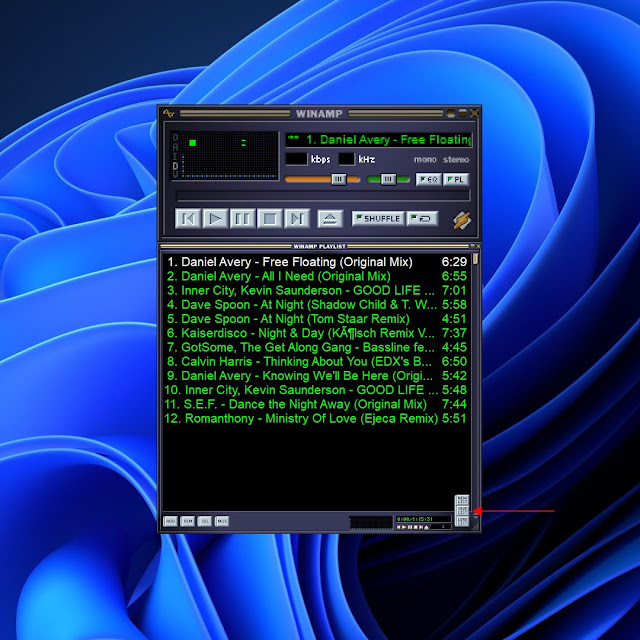



Hi,
ReplyDeletethanks for the post, i have some questions because my Walkman doesn't display
1) in step 5, the file "Walkman1.m3u8", you don't modify anything ? because my file is
=======================
#EXTM3U
#EXTINF:248,Alicia Keys - No One
D:\MUSIC\No One.mp3
#EXTINF:224,Beyoncé - Halo
D:\MUSIC\Halo.mp3
========================
it is strange with "D:\" in the Walkman player ?
Can you write some lines of your "Walkman1.m3u8", i try to find out
looks like you opened the m3u8 file in notepad, this is how it will appear in that application. Once the file is moved over to the walkman, it should work. D is the directory windows assigns the walkman, so it doesn't matter.
Deletei repeated these steps multiple times but the playlist doesn't display, i share my step if you can find errors, thanks
Deletehttps://docs.google.com/document/d/1-qYAOaRipBLqgj2unk4KQJu_PeQA7yhzvtTCW9Chlxg/edit?usp=sharing
I see now, ok so once you click save list, you should get a dialog box to save the m3u8 file someplace. yes?
Deleteyes, a diaglog displays, i tried both:
Delete- save the m3u8 file in the desktop, then drag drop the file to the player
- save the m3u8 directly to the player
both don’t work, it’s crazy headache :)
hmm, are you putting the file into the main directory or the music directory? are you dragging the music files from the player?
Delete-i suggest a Youtube video clip that you handle these steps above (with Winamp), at the end the clip, you screenshot the file m3u8 and the screen player works with playlist
Delete- just some short name mp3 title would be better
;)
Hi, i found the answer, if playlist doesn't work with m3u8, pla file, try with SonicStage [01.14280 (ULTIMATE)*]
Deleteto explain: i think Walkman S series has 2 ways to copy the music/playlist: drag&drop (popular, m3u8... nowaday) and SonicStage (Sony way), the engineers have struggle in that period because they need to maintaint their SonicStage and standard (m3u8, pla playlist), that's why we found some folder name "Folder" and "Bookmark" to have a workaround later.
thank you so much for making this! i still couldn't get it to work tho, even after trying both methods :(( i have the NWZ-S765. it's so weird and annoying that the player just doesn't seem to recognize that the file even exists.
ReplyDeletealso, the sony music center is compatible with my player for just transferring music, but craps itself when trying to transfer playlists (gives an error).
Not sure why it isn't working for you. Did you use the songs off the player for the playlist? And did you put the playlist into the main directory of the player? Can you open up the playlist in notepad, copy what it says and paste it here? Of you have a Reddit account maybe you can contact me there? Would be quicker?
Deleteyup, i added songs directly from the player, saved it to desktop and dragged it into the main directory. but the difference for me is that my songs are like nested into folders, (artist > album > song) but i'm not sure if that matters? i just copied the mp3 file itself.
Deletehere is the text from a sample playlist i made in Winamp:
----
#EXTM3U
#EXTINF:257,Jonas Stenlund, m.fl - Endast av nåd
D:\MUSIC\Jonas Stenlund, m.fl\Jag vill lova Herren alltid\06-Endast av nåd.mp3
-----
and i do have reddit, it's u/bigtimerushfan4ever, i can definitely contact you there!
I use Audirvāna to manage all my music data, so I create as many playlists as I want on Audirvāna and export the m3u files as “relative paths” in the “Music” folder on the NAS first.
ReplyDeleteThen, copy or sync the entire “Music” folder on the NAS to the microSD and insert it into the Walkman. The playlists will be automatically recognized on the Android Walkman.
Storage (microSD or Internal)
└ Music
├ Music Data
└ Playlists
├ Audio Check.m3u (relative path like "..\Music Data\...\nicesong.flac")
:
└ My Favorites.m3u
One of the advantages of this method is that the same playlist will always be available not only on portable players such as the Walkman, but also on any network player in the house through DLNA, etc.
This means that a subset on the NAS is stored on the microSD.
Of course microSD capacity is limited, so I use GoodSync (PC App) to copy/sync a subset of the data on the NAS to the microSD.
This is really helpful content! If you're still having trouble with transferring your playlists, you can try MusConv. With just one click, it lets you transfer all your playlists.
ReplyDeletethank you for going through the work of making this. unfortunately neither method worked for my s766 </3.
ReplyDeletecurious, does the S766 support drag and drop using windows explorer?
Deleteyes
Delete